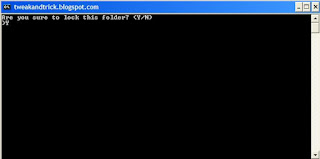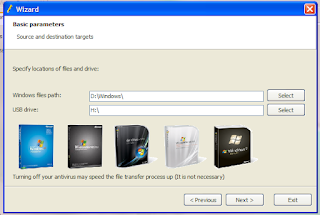Computers are the most important storage area to store valuable files, documents and data, etc., for any individual person or an organization. Security is also necessary for these computers. So Security is most crucial for the computing world. Admin Password is not enough to protect your PC because hackers have various ways to hack your PC or they can easily steal your valuable data.
Today we learn a cool trick that is to carry your PC password with yourself. It means using Pendrive as PC password. Yes, it is possible to carry your PC password in pendrive. You can log into your PC by using pendrive as a password. There is no need to remember your password. Simply insert your pendrive and log into your PC without any password.
The Beauty of this trick is it doesn’t need any software to install and nobody can log into your PC without inserting that pendrive. So that your data is safe and nobody can access it or harm it.
So you need a pendrive to make as a password. Now follow these steps to make pendrive as PC password:-
Pendrive as PC Password – Procedure
- First insert a USB/pendrive into a PC and start it.
- Right click on My Computer and select on Manage.
- Computer Management window is opened and select Disk Management on left-hand side of this window.
- Select your pendrive and click on Change Drive letters and paths.
- Now click on Change and Select the drive letter as A from the drop down box of change drive letter and paths window, click on OK.
- Now open Run and type syskey. Press enter
- Startup Key The startup Key window is open and select on option StoreStartup Key on Floppy Disk then press Ok.
Now your startup key is stored in pendrive and letter A is chosen forpendrive because the startup key is stored on a floppy which always represented as the letter A and B. And finally, when you start your PC you need to insert pendrive. Without Pendrive you will not able to access your computer. So keep this Pendrive as PC password Protected safe.
If you want your default setting back, then follow the same steps and just chose option Store Startup Key Locally and press OK so that you will log into your computer without pendrive.
Thank you for reading this post and you are free to ask your doubt in the comment section so that I solve your problem as soon as possible.



 18:24
18:24
 TUTORIALS TRICKS TIPS HELP EXPLORE UR KNOWLEDGE
TUTORIALS TRICKS TIPS HELP EXPLORE UR KNOWLEDGE