Most of us have private data. Not all of us have a private computer to keep that data. So, we just end up with other people viewing that data. Although password protecting software do work, it is almost useless to hide private data with these software(because we are always questioned as to what it is that we are hiding with the help of these software).
Hidden folders do not work as they can be easily searched with Windows Search. So, we need an alternative way to create hidden password protected folders which only we can access. And that is exactly what we will learn in this post.
With this trick, you can create a secure password protected folder in Windows which no one except you can access. To use this trick, follow the instructions given below:-
1. Open Notepad.
2. Copy and paste the exact code given below:-
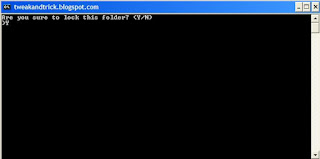
3. Click on the File Menu. Click on Save As.
4. Select All Types in the Save As Type dropdown menu. Save the file as *.bat or Locker.bat.
After creating the file, double click on the Saved file. A new folder will be created. Enter your data in the folder. Again, double click on the batch file. Type Y and press Enter. The folder will be hidden from view.
To re-view your folder, double click on the saved batch file. Enter password as "tweakandtrick.blogspot.com" without quotes and press Enter key. This is also the default password. Your folder will be visible again.
To change the default password, edit the part of the code given in blue and enter your own password.
The overall usability of this trick can be improved by deleting the batch file after hiding your folder and re-creating it when you wish to access your folder again.
If you face any problem using this trick, you can write a comment and I will do my best to help you.
Note: This works on Windows 7, Windows XP and Vista. First try this on useless data to be sure and then only hide your personal data
Hidden folders do not work as they can be easily searched with Windows Search. So, we need an alternative way to create hidden password protected folders which only we can access. And that is exactly what we will learn in this post.
With this trick, you can create a secure password protected folder in Windows which no one except you can access. To use this trick, follow the instructions given below:-
1. Open Notepad.
2. Copy and paste the exact code given below:-
cls
@ECHO OFF
title basichackingtips.blogspot.com/
if EXIST "Control Panel.{21EC2020-3AEA-1069-A2DD-08002B30309D}" goto UNLOCK
if NOT EXIST MyFolder goto MDMyFolder
:CONFIRM
echo Are you sure to lock this folder? (Y/N)
set/p "cho=>"
if %cho%==Y goto LOCK
if %cho%==y goto LOCK
if %cho%==n goto END
if %cho%==N goto END
echo Invalid choice.
goto CONFIRM
:LOCK
ren MyFolder "Control Panel.{21EC2020-3AEA-1069-A2DD-08002B30309D}"
attrib +h +s "Control Panel.{21EC2020-3AEA-1069-A2DD-08002B30309D}"
echo Folder locked
goto End
:UNLOCK
echo Enter password to Unlock Your Secure Folder
set/p "pass=>"
if NOT %pass%== basichackingtips.blogspot.com/ goto FAIL
attrib -h -s "Control Panel.{21EC2020-3AEA-1069-A2DD-08002B30309D}"
ren "Control Panel.{21EC2020-3AEA-1069-A2DD-08002B30309D}" MyFolder
echo Folder Unlocked successfully
goto End
:FAIL
echo Invalid password
goto end
:MDMyFolder
md MyFolder
echo MyFolder created successfully
goto End
:End
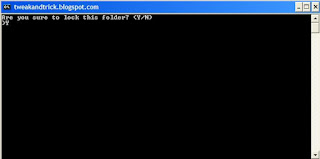
3. Click on the File Menu. Click on Save As.
4. Select All Types in the Save As Type dropdown menu. Save the file as *.bat or Locker.bat.
After creating the file, double click on the Saved file. A new folder will be created. Enter your data in the folder. Again, double click on the batch file. Type Y and press Enter. The folder will be hidden from view.
To re-view your folder, double click on the saved batch file. Enter password as "tweakandtrick.blogspot.com" without quotes and press Enter key. This is also the default password. Your folder will be visible again.
To change the default password, edit the part of the code given in blue and enter your own password.
The overall usability of this trick can be improved by deleting the batch file after hiding your folder and re-creating it when you wish to access your folder again.
If you face any problem using this trick, you can write a comment and I will do my best to help you.
Note: This works on Windows 7, Windows XP and Vista. First try this on useless data to be sure and then only hide your personal data


 09:58
09:58
 TUTORIALS TRICKS TIPS HELP EXPLORE UR KNOWLEDGE
TUTORIALS TRICKS TIPS HELP EXPLORE UR KNOWLEDGE

 Posted in:
Posted in:
4 comments:
Good work.....it works
sourabhvohra37@gmail.com
it says invalid password
windows tips and tricks,a collection of tips and
tricks to make life easier with windows
windows tips and tricks,a collection of tips and
tricks to make life easier with windows
Post a Comment